How to create an NPM package
I’ve written some code that I thought might be useful to others, so I decided to share the code as NPM packages. I ended up creating two packages and made some mistakes on the way.
One thing I want to point out is that I’m hosting my code on GitHub. This is not required, you can host your code anywhere you want. But since I’m using GitHub I’ll also provide some (optional) GitHub related tips.
Install Node.js
If you didn’t have it already, you need to get Node.js from https://nodejs.org/en/. I recommend the LTS edition.
Type node -v and npm -v in a terminal if you are not sure if you have it:
$ node -v
v11.15.0
$ npm -v
6.7.0
npm comes with node. (npm is an abbreviation for Node Package Manager.)
Choose the Package Name
Think a bit about your package name. Make sure the name conveys the package purpose as best as possible.
When you decided on the name, check if the name is available, for example by going to npmjs.org
and searching for your package name or using npm search. If it is taken, you’ll need to come up with another one.
Tip: You should use the kebab-case naming for your package if its name consists of several words. All lowercase with - separating words.
Let’s assume you decided to go with dates-and-times: an npm package with utility functions related to date and time.
Start the project
I prefer to first create a new project on Github. Of course, you need to have a GitHub account if you want to do the same.
There are some settings I prefer to do from the start because otherwise, I forget about them.
Then I just clone it the project on my local machine by running git clone <repo-url>.git in a terminal.
Assuming the GitHub URL is https://github.com/janedoe/dates-and-times/, to clone it, you run:
git clone https://github.com/janedoe/dates-and-times.git
This creates the dates-and-times folder with the repository content.
Or, you can create a new folder somewhere on the disk and move inside it:
$ mkdir dates-and-times
$ cd dates-and-times
dates-and-times$
Now, to initialize the project, type the following while you are inside the dates-and-times folder:
npm init
Answer the questions, don’t worry, you can change them later. The result is the creation of a file called package.json
that should look like this:
{
"name": "dates-and-times",
"version": "0.1.0",
"description": "A collection of date and time related functions",
"main": "index.js",
"scripts": {
"test": "echo \"Error: no test specified\" && exit 1"
},
"author": "Jane Doe",
"license": "MIT"
}
Implement the main file
Whatever you choose to be your main file (like index.js) will be loaded by the projects that will use your npm package.
Here you export all the functionality provided by your package.
For instance, let’s assume we want to create a package that provides a greeting function:
const greeting = (date = new Date()) => {
const weekDay = date.toLocaleDateString("default", { weekday: "long" });
return `Enjoy the rest of your ${weekDay}!`;
};
module.exports = greeting;
The code that will use the package will import the functionality like this:
const greeting = require("dates-and-times");
// use it
console.log(greeting());
console.log(greeting(new Date("2020-06-01"))); // Enjoy the rest of your Sunday!
Write tests
I prefer to use jest but feel free to use what you like. First, install the test library as a dev dependency:
dates-and-times$ npm i --save-dev jest
Then change the test script from package.json:
{
"name": "dates-and-times",
"version": "0.1.0",
"description": "A collection of date and time related functions",
"main": "index.js",
"scripts": {
"test": "jest"
},
"author": "Jane Doe",
"license": "MIT",
"devDependencies": {
"jest": "^26.0.1"
}
}
Create a index.test.js with tests for your code:
const greeting = require("dates-and-times");
test("week day is correct", () => {
expect(greeting(new Date("2020-06-01"))).toEqual(
"Enjoy the rest of your Sunday!"
);
expect(greeting(new Date("2020-12-25"))).toEqual(
"Enjoy the rest of your Friday!"
);
});
Run the tests:
dates-and-times$ npm test
Specify what files to publish
A project can contain a lot of files that should not be part of the published package. For example the test files, the development dependencies, and so on.
You should specify which files need to be shipped.
{
"name": "dates-and-times",
"version": "0.1.0",
"description": "A collection of date and time related functions",
"main": "index.js",
"scripts": {
"test": "jest"
},
"files": ["index.js"],
"author": "Jane Doe",
"license": "MIT",
"devDependencies": {
"jest": "^26.0.1"
}
}
Add a README
You should add a README.md file where you explain how to install the package and how to use it. Users will read this to decide if your package suits their needs. So spend some time on this and make a compelling offer.
Provide examples and explain each option when the package takes parameters or configurations.
This file must be written in Markdown language. You might not no Markdown but is very easy to pick up. Here is a cheat sheet if you need it.
Test your package like a user
You can create a separate test project and add your package as a dependency. To do this first pack you package as it will be done when published.
$ npm pack
npm notice
npm notice 📦 dates-and-times@0.1.0
npm notice === Tarball Contents ===
npm notice 939B package.json
npm notice 2.1kB index.js
npm notice 1.1kB LICENSE
npm notice 5.3kB README.md
npm notice === Tarball Details ===
npm notice name: dates-and-times
npm notice version: 0.1.0
npm notice filename: dates-and-times-0.1.0.tgz
npm notice package size: 5.0 kB
npm notice unpacked size: 15.4 kB
npm notice shasum: 574b4bb33f49679c89283211b1a336d4a5fa512a
npm notice integrity: sha512-/QiwJPZKUxOHu[...]5s106I5TyJ0lQ==
npm notice total files: 5
npm notice
dates-and-times-0.1.0.tgz
This is a good way to verify that you are not shipping unwanted files.
Note that some files like package.json must always be in the package.
Then create a new project in a different folder and add your tgz as a dependency:
$ mkdir proof
$ cd proof
proof$ npm init -y
proof$ npm i <path-to-file>dates-and-times-0.1.0.tgz
Create a proof.js file and use your package:
const greeting = require("dates-and-times");
console.log(greeting());
Finally, run it:
$ node proof.js
Enjoy the rest of your Monday!
Create an npm account
You only need to login once, so if you logged in before, you don’t need to do it again. To check if you are already logged in type:
$ npm whoami
It prints your username if you are logged in already.
If you don’t have an npm account, go to npmjs and create an account if you don’t have one. You will receive a confirmation email, don’t forget to confirm it, otherwise, you cannot publish your package.
Login from the terminal:
$ npm login
Username: janedoe
Password:
Email: (this IS public) janedoe@gmail.com
Logged in as janedoe on https://registry.npmjs.org/
Publish the package
Confirm the code works as expected. Once you publish your package you cannot unpublish it, you can only publish new versions.
Check that the test script is not throwing errors, which does by default ("test": "echo \"Error: no test specified\" && exit 1")
From the project folder, run:
dates-and-times$ npm publish
If there are no errors, go to npmjs and the new package should be among your packages.
Publish a new version
There’s a good chance that you’ll find some small issues later. Like typos, missing stuff from README, console.logs left in the code, etc. You’ll want to fix them, and each time you’ll have to publish a new version.
You should start at version 0.0.0 or 0.1.0. Your fixes will go in 0.0.1 or 0.1.1, etc. When your package is ready for usage, bump the version to 1.0.0. (One mistake I did was to start from 1.0.0)
The package version should follow the semantic versioning system, MAJOR.MINOR.PATCH:
- increase PATCH version for small bug fixes, typos, documentation updates, etc.
- increase MINOR version when you add new functionality, compatible with the last version. Or when you add important performance improvements. performance improvements.
- increase MAJOR version when you make major changes, incompatible with the last version. Or when you add new features.
But there are several things that you need to do each time you publish a new version:
- Update version in package.json
- Push the package to Github
- Push the package to npm
- Create release notes for the new version
You might forget about some of them (as I did 😞) so you might need a tool that helps you with this, like np or GitHub Actions.
np
np works only with a remote Git repository, like GitHub. Also, you must have pushed to the remote repository at least once.
- Install it once globally, then you can use it in multiple projects:
$ npm install --global np
- Run it inside your project when you want to publish a new version:
dates-and-times$ np
If there are no errors your new package will be published.
Github Actions
If you are using Github, you might use the Github Actions:
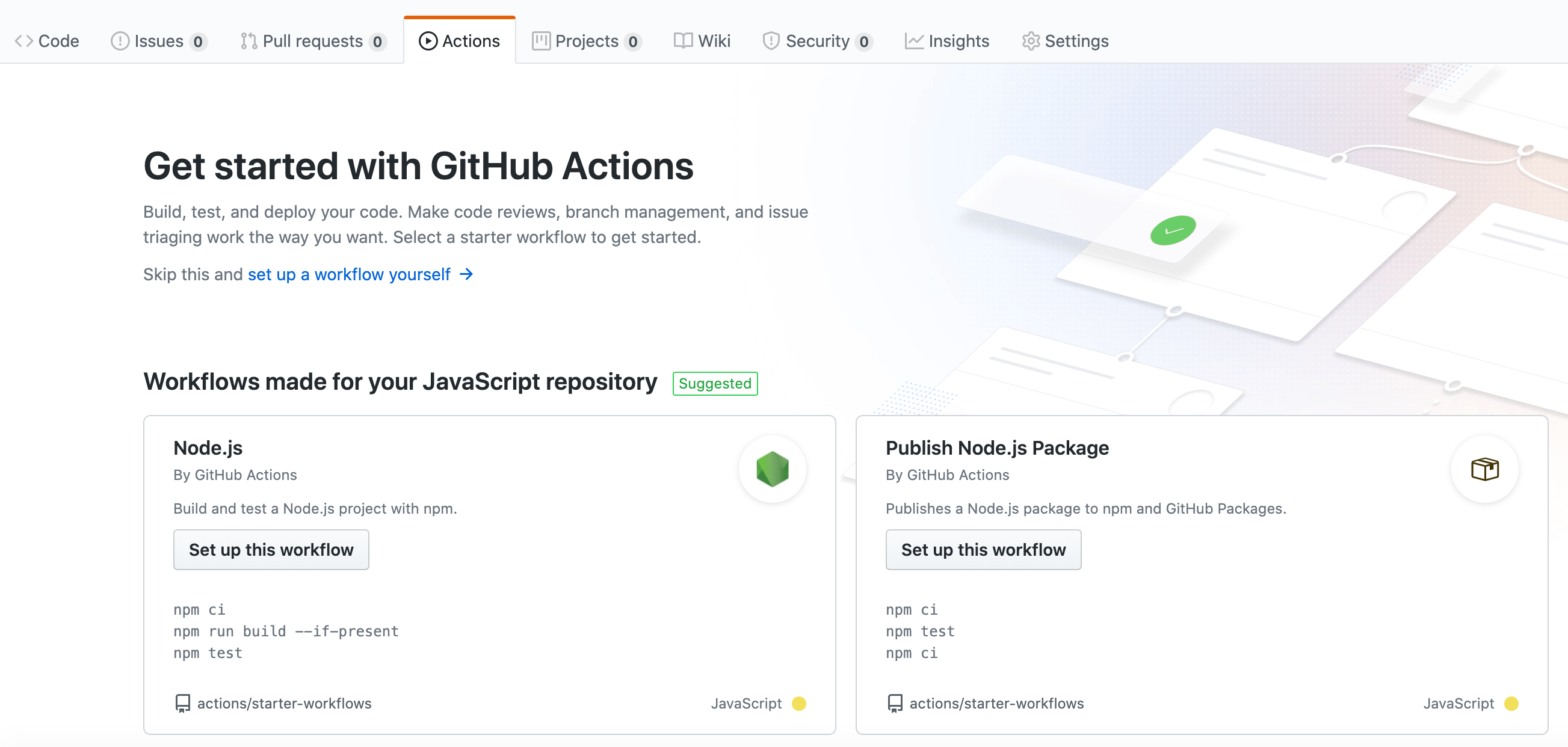
The idea is to add a .github/workflows folder inside your project with a .yml configuration file.
For details see https://help.github.com/actions/language-and-framework-guides/publishing-nodejs-packages
Note that in this case, you will have to get an auth token from npmjs, and add it to your GitHub repository as a Secret. Plus, you need to do this for each of your repositories.
Here is an example:
name: Node.js Package
on:
push:
branches:
- master
jobs:
build:
runs-on: ubuntu-latest
steps:
- uses: actions/checkout@v2
- uses: actions/setup-node@v1
with:
node-version: 12
- run: yarn
- run: yarn test
publish-npm:
needs: build
runs-on: ubuntu-latest
steps:
- uses: actions/checkout@v2
- uses: actions/setup-node@v1
with:
node-version: 12
registry-url: https://registry.npmjs.org/
- run: yarn
- run: yarn publish
env:
NODE_AUTH_TOKEN: ${{secrets.npm_token}}